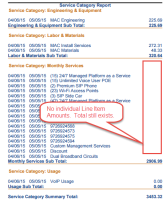Invoice Service Categories
| How do I get here? | Setup ► Accounting & Invoicing ► Invoice Service Categories |
| Purpose |
This tool provides a way to setup Service Categories within TBS that can then be tied to charges for both Traditional and Integrated products. On any of the traditional charges maintenance screens (Fixed Charges, USOCs, Internet plans, etc.) or the Integrated Products Charges & Plans inventory, a drop down of the Service Categories will be available for selection. Additionally, once a Service Category is setup, it can be used to categorize usage types on the invoice and in reporting as well. These Service Categories can then be viewed and used within reporting in TBS as well as be used along with the Service Category invoice report that will group charges by the category assigned to the charge. |
| Security | Maintenance Module |
| Taxing Impact | N/A |
| Commission Impact | N/A |
| Data Field Definitions | View Here |
Service Categories Grid- All Categories are displayed in the grid. Use the ![]() select icon to view the details of an existing Categories.
select icon to view the details of an existing Categories. 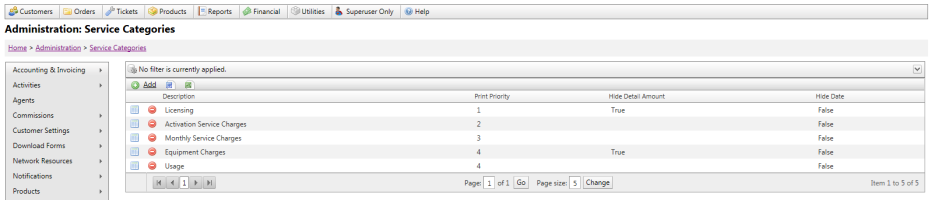
Add New Service Category- Click the Add link to add a new Record
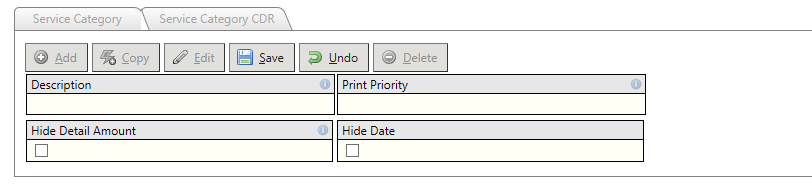
Remove/Delete - Click the ![]() Delete icon to remove/delete a Record from the database.
Delete icon to remove/delete a Record from the database.
Service Category CDR - Used to allow different types of usage to be assigned to different Service Categories if desired. Example: All International traffic types could point to an "International Usage" Service Category if desired. Selecting Default for the Product Type, Access Type and Message Type will include all types of CDR traffic for that Service Category.
Example: All Usage types will appear in the "Usage" Service Category
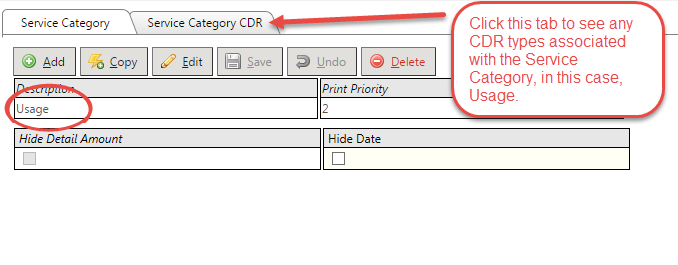
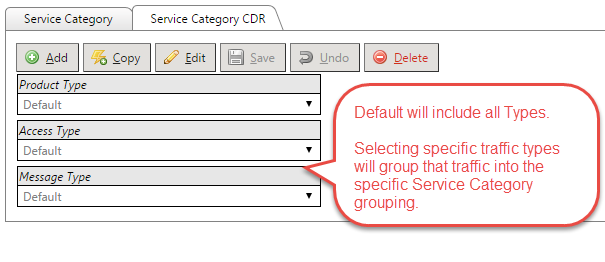
Example: All International Traffic will appear in a Service Category called "International Usage"
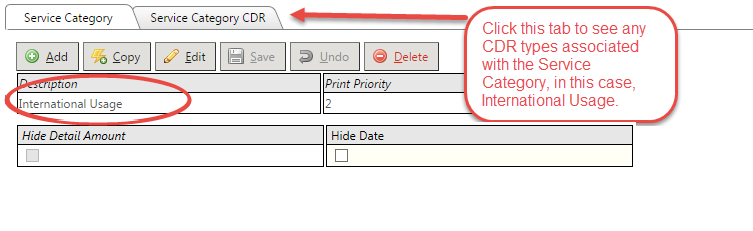
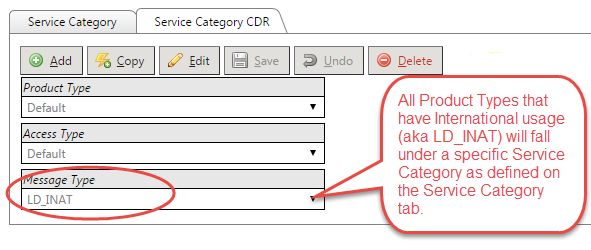
| Field Name | Definition | Notes |
| Description |
Name of the Category that will appear in the dropdown on the Charges screen as well as on the Invoice report Examples typically include: --Equipment |
|
| Print Priority | Numerical representation determining the order in which the category will print on the invoice. | |
| Hide Detail Amount |
If selected, will suppress the individual line item amounts in the Service Category report that appears on the invoice. Example: |
|
| Hide Dates | If selected, will suppress the Start/From dates for each detail item. |